Installing Recipe Converter as an App
On supported devices, such as computers and Android devices, you can install Recipe Converter as an app so that it can be easily accessed from an icon on your desktop or in your app drawer.
Installing on a Computer Using Chrome
To install Recipe Converter as an app on your computer, do the following:
- Open the Google Chrome web browser.
- Go to https://recipe-converter.com.
- In the top right corner of the address bar, there will be an icon that looks like a computer with an arrow over it. Click on the icon to install the app.
- In the popup window, confirm that you want to install the app.
- The app will be installed and will launch on your computer. You should also be able to find the app in the list of programs on your computer.
 Example of app installation icon
Example of app installation iconInstalling on an Android Device Using Chrome
To install Recipe Converter as an app on your Android device, do the following:
- Open the Google Chrome web browser.
- Go to https://recipe-converter.com.
- At the bottom of the screen, a banner may appear that says "Add Recipe Converter to Home screen". Clicking on the banner text will install the app. Alternatively, if you click the stacked three dots in the top right corner of the browser, you'll also see an option to install the app.
- After selecting one of the options above, confirm that you want to install the app.
- The app will be installed and will be listed in your app drawer. It might take a few seconds to appear. Once it's installed, you can use it like an app.
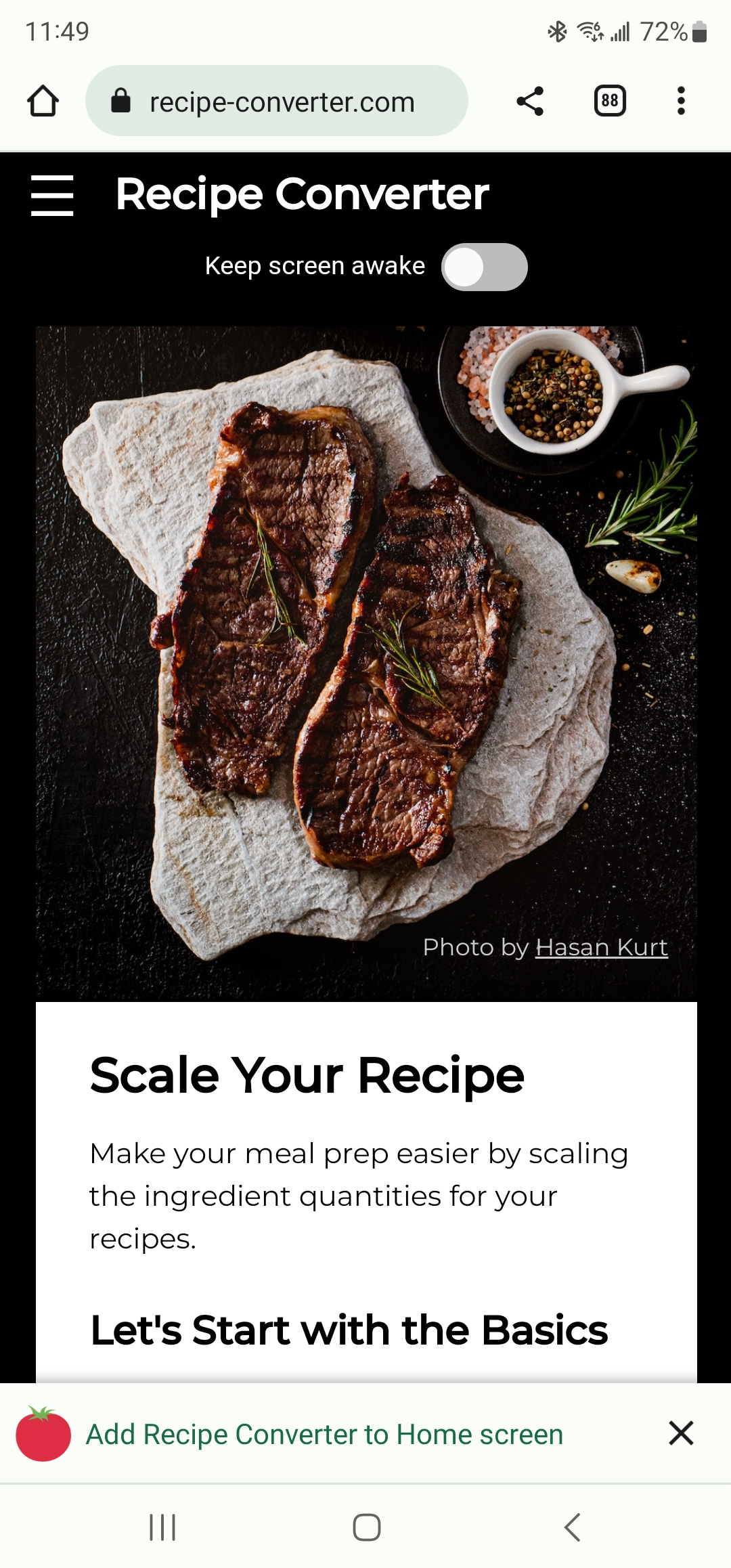 Example of Recipe Converter installation banner
Example of Recipe Converter installation banner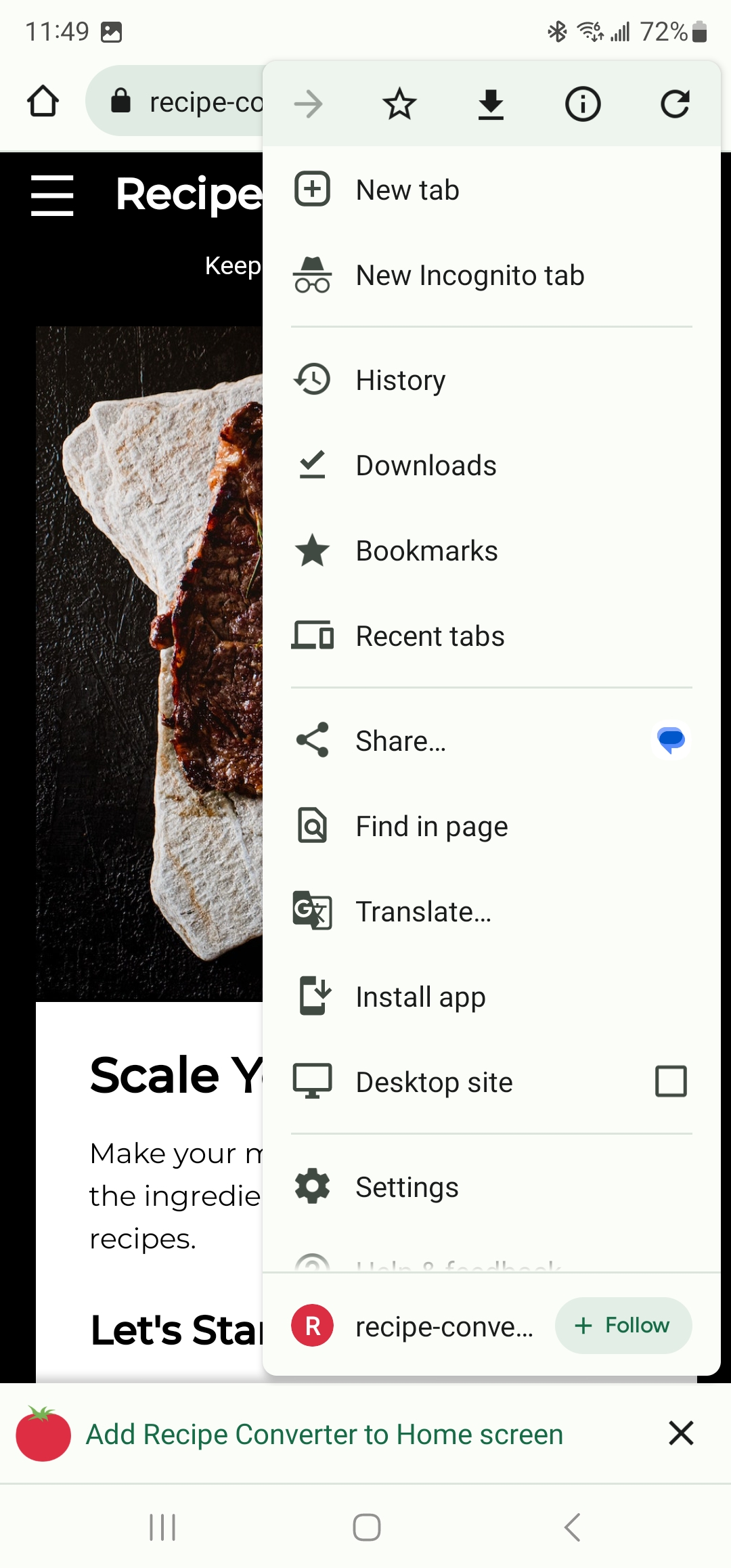 Example of install app option in browser settings
Example of install app option in browser settings